- Books Name
- Education Vision Computers Book
- Publication
- PathSet Publications
- Course
- Class 3
- Subject
- Computer Science
 Word 2016 is an application software which helps us type, edit and format documents, letters, poems and reports. It also allows you to create invitation cards, letters using different colours, putting pictures and styles.It is a word processor software.
Word 2016 is an application software which helps us type, edit and format documents, letters, poems and reports. It also allows you to create invitation cards, letters using different colours, putting pictures and styles.It is a word processor software.
Uses of Word 2016
Word is used to:
- Type letters, stories and reports, quickly and easily
- Present your text beautifully and neatly using different colours, styles and effects
- Add pictures to your documents, stories and poem
- Remove all errors from the document using spelling and grammar features
- Make changes in the text when you are typing and after typing also
- Copy or move the text from anywhere in a document or a new document
- Save the text to use later
- Print the complete document or a part of it
Starting Word 2016
To start Word 2016, follow these steps
Step 1 – Click on the Start button on the taskbar.
Step 2 – From the Start menu scroll down to ‘W’ and select Word.
Step 3 – Click on Blank document and a blank document opens.
Word 2016 Start screen opens.
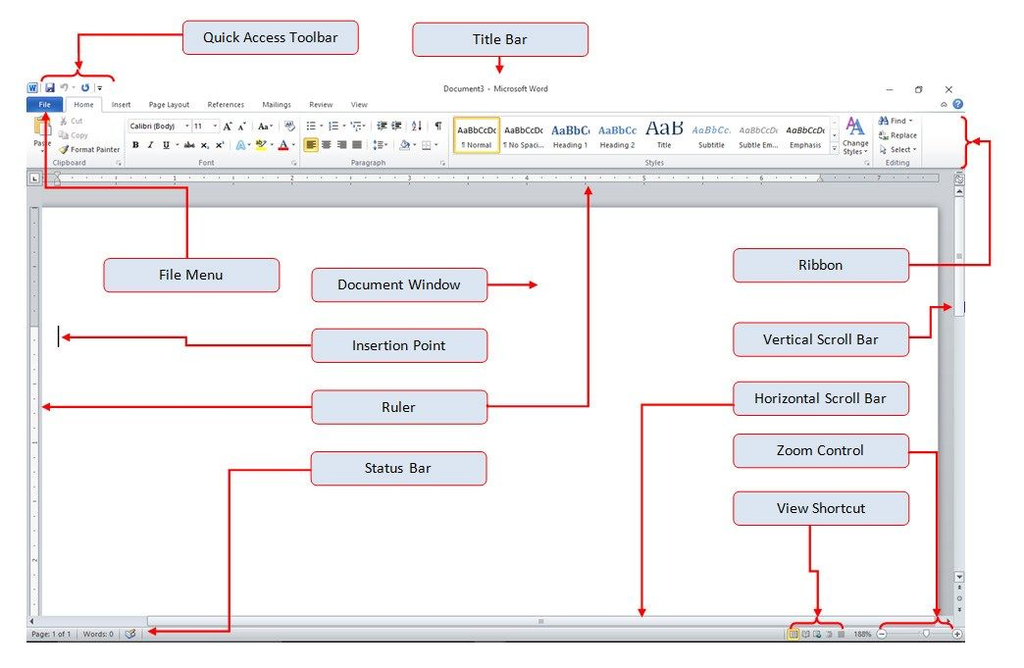
Components of Word 2016 Window
When a blank document is opened, Word gives a temporary name Document 1 to the document. You can change this name by saving your document with a different name.
- Title Bar – It is present at the top of Word 2016 window. This bar displays the name of the document and the name of the program.

On the right of the Title bar, there are three buttons: Minimize button, Maximize/Restore Down button and Close button.
Fun Facts
When you maximize the window, the Maximize button changes to the Restore Down button. When you click on the Restore Down button, the size of the Word Window reduces.
- Quick Access Toolbar –It is also called QAT(Quick Access Toolbar). It is present on the left side of the Title bar. It contains commonly used command buttons such as Save, Undo and Redo.

- Ribbon – The toolbars and menus in Word 2016 are replaced by a Ribbon which is made up of Tabs and Groups. Each tab has a set of commands present in the shape of tool buttons. These buttons are further divided into various groups.

- Tab – Tabs are located below the title bar and quick access toolbar. There are nine tabs present in the Word. Home, Insert, Design, Layout, Reference, Mailing, Review, View and Help. Each tab has a specific group of related function and commands which are used to complete the tasks.
![]()
- Vertical and Horizontal Scroll Bars – The vertical scroll bar is located along the right side of the screen and is used to move up and down in the document. You can click and drag the vertical scroll bar.

The horizontal scroll bar is located above the status bar and is used to move back and forth across the document. You will not see a horizontal scroll bar if the width of your document fits on the screen.
- Text/Document Area – Just below the ruler is a large area called the text area. You type your text in the text area. The blinking vertical line in the upper left corner of the text area is called the cursor or the insertion point.

- Status bar – It shows the details of the current document such as page number, number of pages, lines, words etc.It is present at the bottom of the window.
- Zoom slider – The zoom slider is in the lower right corner of the Status bar. It is used to enlarge and reduce the size of window quickly and easily.


 PathSet Publications
PathSet Publications
